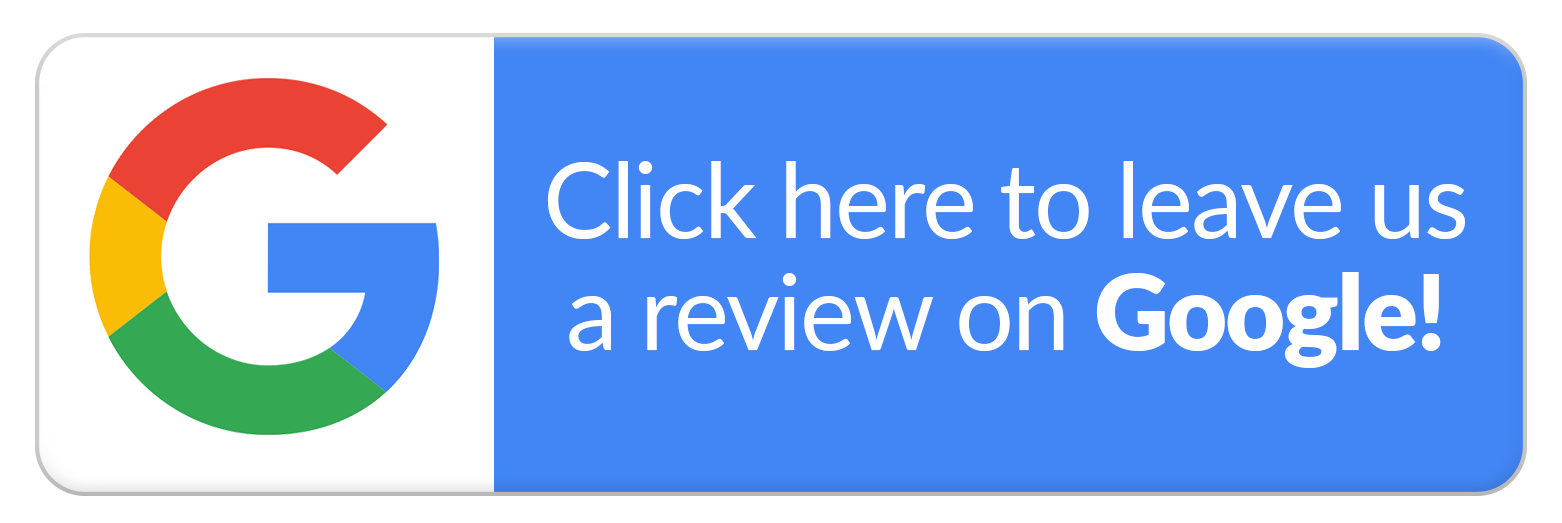If you can't remember the original color of your roof, siding, or if your yard is in need of a cleanup, then it's time to call Steam on Wheels Heated Pressure Washing. We provide pressure washing and yard cleanup services for residential and commercial clients in Denver, Sherrills Ford, Maiden, NC and the surrounding area. Hire our team to remove dirt, grime, and unwanted debris from your exterior, roof, gutters, driveway, or concrete surface.
We offer free estimates on all services.
Call now to schedule your service with a reputable pressure washing company.